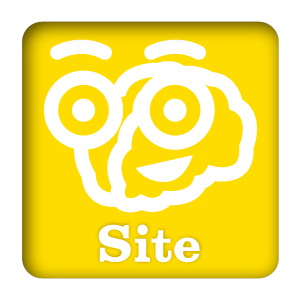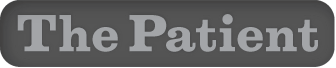I normally don’t get into the review business, but the Apple TV is important to me, and I did happen to get it on early delivery, so here are a few observations on my first day with it:
Packaging
This Apple packaging felt cheap. The box lacks a finish to it, and feels like raw ink on cardboard with a glossy logo on top. Otherwise, it’s all black, and picks up the moisture off my fingers so quickly that it looked tainted the moment I unwrapped it.
Inside, the components are laid out simply enough, and separated by white cardboard. The inclusion of a white lightning cable is nice, even if it feels a little incongruous to be white/grey with the black Apple TV and remote. One interesting touch is that the Getting Started guide appears to be printed on synthetic paper.
The Apple TV itself has a protective plastic wrap for the bottom and another for the sides (which might be tough to spot) and then another for the whole unit. They really don’t like scratches at Apple.
Setup
Oy. Somehow, the new Apple TV is harder to set up than the old one. You can use a bluetooth connection to a mobile iOS device to “help” doing the setup, but what exactly that accomplishes is kind of a mystery. All I can be sure of is that it got my Wifi setup from this process, and not much else. You have to hold your device close to the Apple TV, it ponders life for a moment, then you have to approve a two-factor authentication for connecting the devices (if you have two-factor turned on) which requires a third device, and then you are asked to respond to some questions, type in your Apple ID and password, and finally you put it back in place to complete it’s work.
Once that back-and-forth is finished, the Apple TV then asks for your Apple ID and password, naturally. Then you have yourself a blank Apple TV with no apps ready to use. That means going to the store to download your TV apps, which then asks you for your password again, and you have to decide if you want to require the password every time you make a purchase, just for 15 minutes or never ask. That phrasing could be better, and the “never ask” option is really the only one that will keep you sane — but if you have kids or shady roommates, typing in a long Apple ID password (which Apple requires you to make) tests your patience and encourages you to not make purchases. Once you have downloaded your TV apps, you then likely have to go through authentication for each and every one.
So, if you like methodically typing in user names and passwords, look no further: Apple has engineered your dream system.
In addition to that, I found that the Apple TV mis-read the size and resolution of my screen, and left iCloud and home sharing music options turned off. I had to go into the settings and make those adjustments myself with no guidance.
All in all, the setup is easily the worst part of the Apple TV experience, and the worst setup of all their products. Apple is normally so good at the unboxing-to-first-use experience, that this product really stands out as being seriously below par. The standard was set years ago when Apple touted that their products were easy to set up and could be used within minutes of their unboxing. This one took me about two hours to get everything arranged correctly, and by my count, fourteen passwords. The days of “There is no step three” are long gone.
Remote
The Apple TV remote isn’t really that much different than the old one. The previous Apple remote had six clickable spots, and the new one has seven. The new remote eliminates the directional controls and replaces them with a dedicated volume toggle, then adds a Siri button and a power button. The direction is now handled by a swipable area at the top of the remote, and the entire top of the remote is now clickable, acting like a giant button – but it’s not quite a trackpad. The control is done with left/right and up/down swipes that behave more like gestures. You can’t really steer your finger like a trackpad, and double-clicks and taps have no effect.
The new remote is easier to use for typing, as the left/right swiping does make single-character selection faster, but it is far from ideal. This typing issue is exacerbated by the lack of any other option, as the Remote iOS app is not compatible, and external bluetooth keyboards are not supported. If I were a part of the team that developed this, I’m not sure I would have let it go out the door without solving this issue, as difficult as it might be.
An interesting thing I noted was that the Apple TV detected which remote I was using, and presented me with a different typing interface depending on if I was using my universal remote or the new Apple TV remote.
I also noticed that the Apple logo on the aluminum back of the remote was painted on, and that seems like a very poor decision. Every remote I’ve ever used gradually wears down from continued use, and anything painted or printed will start to dissipate in about a year. I’m hopeful that the back of the remote won’t look like a mess as time goes on. I’m almost sure the aluminum will get some major scratches and may also take the logo with it. The top feels like it’s made of glass, so it should be very durable.
The remote does have an IR port for talking to the TV and audio devices, along with a Siri mic on the front and the back. It has a good balance in the hand, and once my brain begins to retain that the slick part is the “down” and the matte part is “up” I think I’ll be okay. It would be nice to have any kind of feedback on the battery levels that didn’t involve digging into the settings or waiting for a warning.
Interface
The interface is essentially a new coat of paint on the old Apple TV interface. The dominant color theme is a frosty translucent white instead of black, and the graphics are bigger and bolder, but otherwise, there’s nothing radically new or surprising about it.
Channel-based apps are wide rectangles arranged in a grid, exactly like the old Apple TV, and they also occupy the same space as the new non-TV apps. You can arrange them how you please, and you no longer have new channels automatically popping onto the main menu like you used to get. You have to go hunting them for yourself in the TV App Store. The “Movies” “Music” “Photos” and “TV” apps in the old Apple TV are still there, in slightly re-arranged form, as are the “settings” and “computers” options.
New is the “Search” app, which does what you think. Now, you may also ask why you need a search app when you can just talk to Siri. Well, Siri has the usual issues with clarity that you would expect from a voice-recognition feature, so typing lets you be more precise. The search will yield results from TV shows and movies, plus cast members and App Store apps. Not music, though. Of course, there is also a search feature in the TV, Movies, App Store and Music apps as well.
The most surprising omission for me, besides the inability to search my music library, was that I couldn’t use Siri to input into text fields. Siri only works by itself, by making complete requests, and not to input into search fields in any app. So when I want to find the MLB At Bat app to download it, Siri couldn’t help. The only way to find it was to go to the App Store, and type in a search for MLB. When I asked it to “show me the MLB App” it responded that it didn’t know App’s stats. A second request told be that the Mets had won game three.
The interface is also slow and non-responsive at random times. You can swipe and click only to find that the Apple TV will only act on it after a delay. That delay will usually be enough for you to try again, making sure that when the Apple TV is done with your accumulated swipes and clicks, you won’t have any idea what happened.
Some lists in various apps and in Apple’s own apps are designed to be swiped up/down to go through them, but they also have a left/right element, allowing you to alter the list changing it from, say, “unwatched” to “all.” That’s convenient, but I’ve found that my swiping up/down through the list can easily go a little left or right, unintentionally altering the list as I swipe through it. That left/right tolerance has to be a little more forgiving.
It also took me a while to figure out the difference between the “Menu” button and the TV Icon button. The menu button is really a back button. To get to the main menu, you click the TV Icon button. So that makes sense? You can also double-click the TV Icon button to swipe through open apps and hold it to send it to sleep. It’s also odd to have to hold down the Siri button to speak, because that’s the opposite of how it works on iOS.
The TV App Store
The heart of the new Apple TV is the new App Store, which is front and center, literally. It’s the biggest change in functionality between this device and the ones proceeding it. Aside from getting movies, music and shows from the built-in iTunes features, everything else will have to go through the App Store.
The Apple TV App Store, unfortunately, is wanting. All apps of all varieties are bunched together in the store, and discovery is extremely difficult unless you already know what you want to find. Even then, typing it in is not fun.
In corporate speak, this this where Apple’s greatest opportunities to surprise and delight it’s customers lies. In real-world talk this where they almost blew it. It’s not that the Apple TV App Store does any less than it does on any other iOS or Mac device, it’s that it needed to be a little more than what it is. The problem is that the Apple TV has a search-based interface in which typing in a search is excruciatingly slow, thus degrading the experience across almost all elements of the interface.
I will still be able to find apps of any variety, but it won’t be easy. I can’t use a keyboard to search. I can’t use Siri to search reliably. I can’t search for only TV-based apps. I can’t search for game apps. I can’t search by genre. I can make only general searches using remote-typed search terms. I can’t see what’s new, I can’t see recommendations, I can’t see top sellers. I don’t think I can redeem gift cards, either.
So I can come to only two conclusions: Apple has a lot of work to do here, or, there’s some kind of App Store refresh in the pipeline that will go across all devices, and they didn’t want to waste time on coding this store. I prefer to think it’s the second option, because they sure didn’t break a sweat on this thing.
This is far from a deal-breaker, though. What they have is still functional, and as long as there aren’t a lot of apps to find, a limited search and discovery capability isn’t going to ruin the experience. The clock is ticking, though. Soon there will be a bunch of apps and we’ll need a way to find them.
There is one big, very cool surprise I haven’t seen anyone else mention: you may already own Apple TV apps. If you check the purchased section in the App Store, you’ll see a list of previously-purchased Apple TV apps. If you bought a game or any other type of app on your iPhone or iPad, and if there’s a tvOS version available, you might be able download it on the Apple TV, because you already acquired it. When I started to check, I already owned some games like Jetpack Joyride and apps like The Weather Channel. So, free TV apps. You have to like that.
Universal Search
The touted universal search feature, which searches through various services to find the movie or show you want to watch is something I’ll have to defer to other reviewers. I haven’t subscribed to any of the digital providers, so I really can’t test it. I just don’t watch that much scripted movie/TV material anymore. I’m mostly a news and sports viewer, and pretty busy, so the idea that I’d have two spare hours to watch a movie seems ludicrous. I’m sure that this feature is an absolute boon to binge watchers and families, but I’m unqualified to give any insight into that aspect of it.
As for it’s performance inside the iTunes store, I simply haven’t had much time to make any solid judgements. What I will say is that in an age where entertainment news is practically sewn into the fabric of reality, where you cannot escape news of new TV shows and movies if you wanted to, I can’t see myself suddenly getting amnesia when I sit in front of my Apple TV and asking “Show me some funny comedies.” (Especially if Siri’s idea of a funny comedy is “The Big Bang Theory.”) Chances are I will know pretty much what I want to see at any given time, and I doubt Siri’s general-interest selections are going to help much at all. I would much rather have a comprehensive search or browse feature that lets me dig into the weeds and find the hidden gems of the store.
Stray Thoughts
- I mentioned that the package includes a Lightning cable for recharging the remote. Oddly, though, the cable doesn’t plug into the Apple TV. It’s Lightning on one end and standard USB on the other. The Apple TV doesn’t have a standard USB plug, so to charge the remote you need another separate USB charging-capable device. The Apple TV does have a USB-C plug for maintenance, and a Lightning-to-USB-C would have worked. That just feels like an incomplete thought on the part of Apple.
- Bugs! There are a few. I’ve had a few apps quit on me and occasionally the remote seems to have a mind of it’s own. The search function has hung on me more than once, and the search-typing interface sometime overlays the search results. A lot the brand-new apps seem to have little quirks you have to work around. It’s going to be interesting to how quickly Apple will respond to bugs and add improvements to the least important Apple platform.
- If I rest my thumb on the side of the swipable area, the video control can become active, and there’s really nowhere else for my thumb to go. A glance of my finger in the swipable area will cause video to jump forward or backward when I don’t intend it to.
- Previous generations of 3rd-party TV apps were clearly written from a limited tool kit provided by Apple, and it showed. Now, the gates have been thrown open, and every 3rd party app can make their own interface. So far, so good, but I do hope Apple keeps a yoke on these apps, because this could wind up creating a mess of varying interfaces and even opportunities to exploit that freedom and create horrible experiences built for profit and not for customer enjoyment. For instance, the WatchESPN app sometimes plays ads the moment I tap on it.
- It is a big mistake to require games to use the included remote rather than a game controller. By limiting the interface of any game to the trackpad and motion controls you are effectively locking out thousands of potential games and stunting the entire platform. You can’t even do a decent platformer game with swipe-and-click, which have always been button-intensive. You can’t play a button-masher game if there aren’t any buttons. Sometimes you have to wonder if anyone at Apple has ever played a video game. If an app requires a controller, verifying with the user that they have a controller before buying an app would be a better approach.
- I hate talking to my remote.
Overall
Overall, it’s worth my $200, but it’s a bet on the future. I think the Apple TV will spawn a new generation of big-screen apps and make this experience as good and as deep as the one I get on my iPad. If that’s true, then this is a bargain. If you can add a streaming package of entertainment to it that supplants cable/satellite TV, then this $200 will be the best money I’ve ever spent.
If Apple TV never gets any decent games or apps, and a subscription package never arrives, then at least I have a device which I can live out my fantasy of typing passwords one letter at a time and rediscover my love of the alphabet.